Version 5 Manual
Save an Image
Introduced in version 5.9.1, PingPlotter now has the ability to save .PNG files as an alert action based on latency and packet loss, route changes, MOS (on Windows), or time.
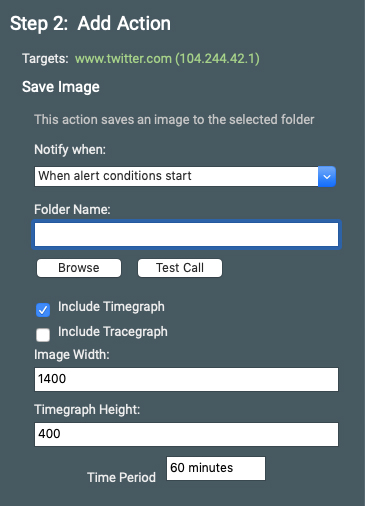
Folder Name
This is the folder in which the .PNG file will save. By default, this will be the operating folder of PingPlotter (%programdata% as a service, %localappdata% as an application). You can change this to whatever you want, but make sure that the folder is in a permanently accessible location (otherwise, you might run into some errors when the alert fires).
Include Timegraph/Include Tracegraph
This dictates what the screenshot will contain. You can choose to save the Tracegraph, the Timegraph, or both.
Image Width
This is how wide, in pixels, you want the entire image to be. The height will adjust based on how many hops you have (if you've included the Trace Graph) but will scale with the rest of the image. We recommend leaving this at the default.
Timegraph Height
This is how high, in pixels, you want the Timegraph to be. The width of the Timegraph will scale with the height. We suggest leaving this at the default.
Time Period
This is the length of time you wish to capture in your image. The default is 60 minutes, but you may choose to adjust this based on your needs.