Version 5 Manual
Export PP2 File
Introduced in version 5.9.1, PingPlotter now has the ability to export .PP2 files as an alert action based on latency and packet loss, route changes, MOS (on Windows), or time.
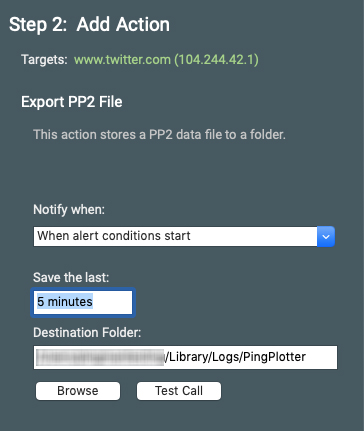
Save the Last
This denotes how much trace time to export to a .PP2 file. You can change this to seconds, minutes, hours, or days.
Destination Folder
This is the folder in which the .PP2 file will save. By default, this will be the operating folder of PingPlotter (%programdata% as a service, %localappdata% as an application). You can change this to whatever you want, but make sure that the folder is in a permanently accessible location (otherwise, you might run into some errors when the alert fires).
File Name
The file name that's generated with your alert will look something like this:
alert-pp2_gmail.com.2019-03-25-02-34-03
- alert-pp2 - You'll likely see this on every .PP2 that you generate through this alert. This just tells you that it's a .PP2 generated by an alert, not by manual generation.
- gmail.com - This is the target DNS name.
- 2019-03-25 - This is the date the alert launched (YYYY-MM-DD).
- 02-34-03 - This is the time the alert launched (HH-MM-SS).