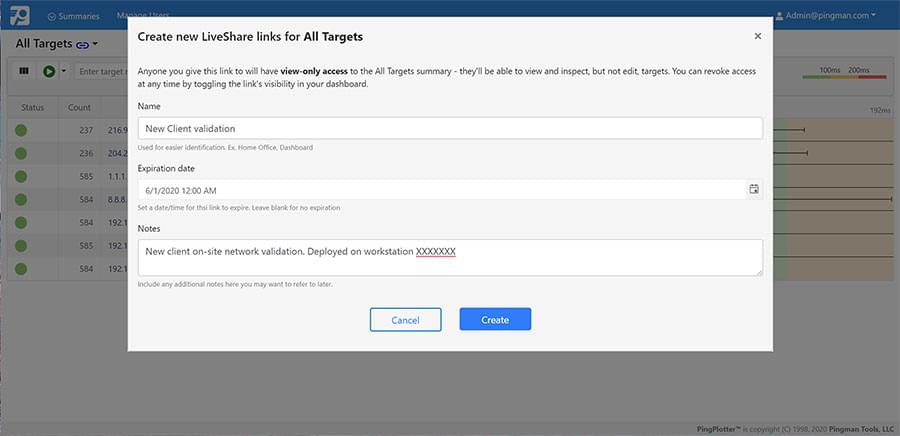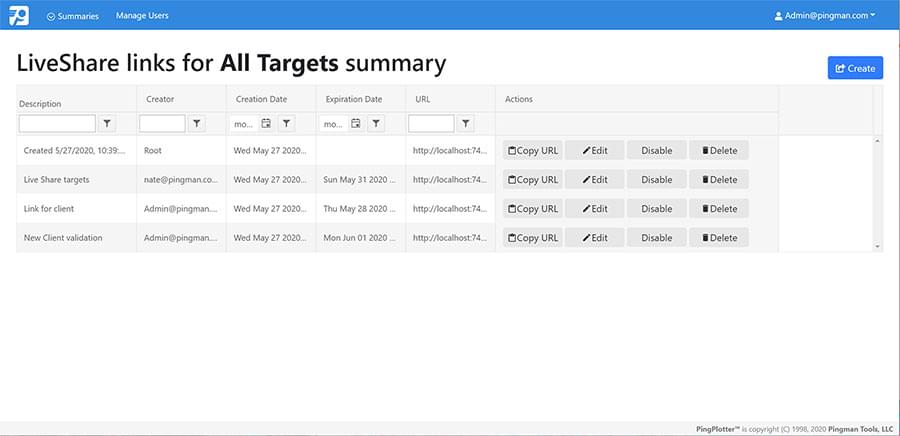Version 5 Manual
LiveShare
LiveShare links allow permitted users to share web links to live-updating PingPlotter results. Each LiveShare link can be individually managed, giving you full control over who may view specific traces or summaries.
Important
PingPlotter Professional's LiveShare feature has been modified. Learn more.
Enabling LiveShare
LiveShare uses PingPlotter’s web interface to set up and manage links. Enabling LiveShare requires:
- PingPlotter version 5.17 or higher
- PingPlotter’s web server enabled
- Web server login set to required in PingPlotter’s web server settings
Once these requirements are met, a LiveShare link button will appear on the right side of the current summary name within the web interface.
You will now have the option to create a LiveShare link for the current summary or manage your existing LiveShare links.
Creating a LiveShare link
To create a LiveShare link for the currently-viewed summary (All Targets by default), click the LiveShare icon and select Create new LiveShare view link. A dialog box will appear with settings options for your link. Currently, you can enter a reference name for your link, set an optional expiration date for the link, and add any notes you feel will be helpful for LiveShare link management.
Once you’ve finished modifying your link settings, select Create, and PingPlotter will generate a LiveShare link URL.
When a user navigates to the LiveShare link address, they will be able to view live results for the specific summary. They will also be unable to make any edits to the summary, nor view any other traces outside of those linked.
Managing LiveShare links
To manage LiveShare links for the currently-viewed summary (All Targets by default), click the LiveShare icon and select Manage existing links. From this screen, you will be able to create, sort, modify, copy, and delete LiveShare links.
The LiveShare link management view is only available to the web interface admin and users with Summary Management privileges. User privileges can be modified from the Manage Users screen.
**The feature in this topic is exclusive to PingPlotter Pro. See our product comparison page for more details**