
Using PingPlotter
Be the hero with PingPlotter Sidekick
Sometimes being the hero your network needs is harder than you expect. Never fear — PingPlotter Sidekick is here to help.
Network troubleshooting can be tough. Even if you have the right tool, it takes a lot of work and know-how to go from having a problem to fixing it.
This is one of the biggest challenges of making PingPlotter: How do we help everyone, no matter their background, solve a problem with a hundred different variables and possible solutions? How can PingPlotter make anyone a networking superhero?
Sometimes, all it takes is a trusty sidekick.
PingPlotter Sidekick is a new tool made specifically for those who need to fix a network issue but don’t know where to start or what to do. Sidekick automatically tests all the key components of a connection — from local hardware to the quality of internet service — with just a click.
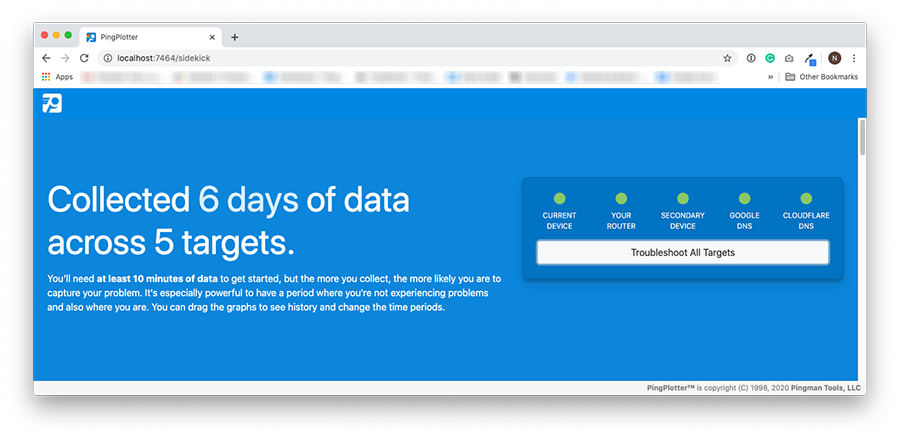
With Sidekick, there’s no need to know a single IP address (or even what an IP address is). Sidekick points out, in plain language, where a problem lives and what can be done to fix it. This makes it perfect for remote workers, home users, or anyone who doesn’t always have immediate access to a support helpdesk.
How does Sidekick work?
One of PingPlotter’s biggest strengths is its ease of use...assuming you know what to do with it.
We see PingPlotter being recommended just about everywhere, but we also see a lot of people unsure of what to do or what their results mean. While we’ve done a lot to help people get started, the learning curve is still a bit steep for your average at-home user. We often catch Twitter threads and forum posts asking pretty much the same question: “I got PingPlotter...now what?”
Sidekick addresses all of that.
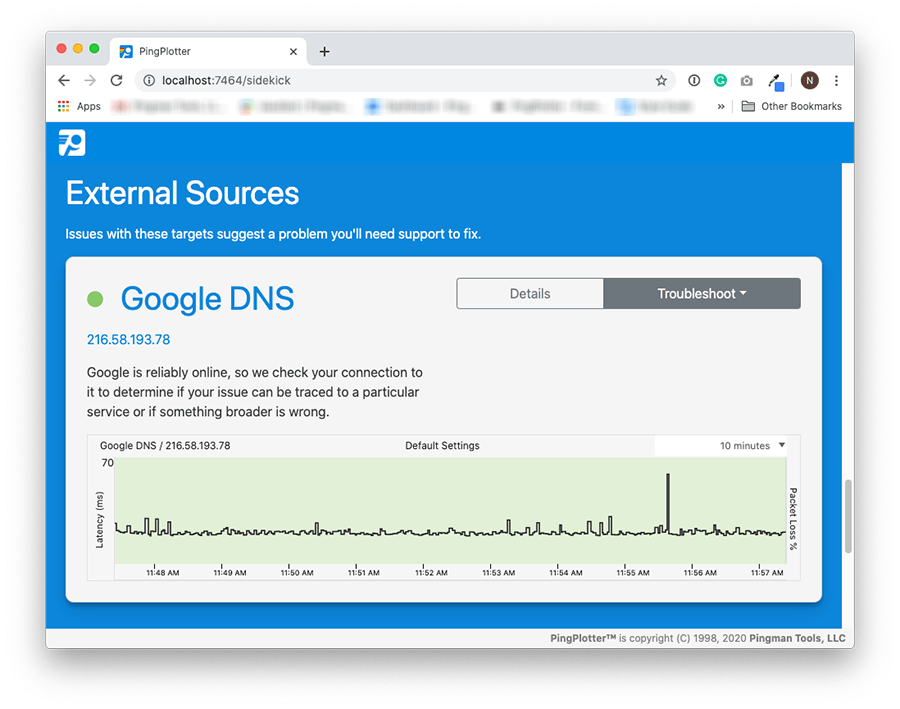
When you start up Sidekick for the first time, there’s only one button to push. Instead of asking someone to look up targets and start traces, Sidekick automatically begins testing five key components of a network:
- The device being used, so you can rule out internal issues
- The connection to the home gateway (such as a WiFi router), so you can see if network hardware is to blame
- The connection to another device on the network, helping narrow down any LAN issues
- The connection to Google’s servers, since they’re fast, stable, and reliable
- The connection to Cloudflare’s servers, since they’re fast, stable, and reliable...and not Google
With Sidekick, users are set for success in seconds, all without any web searches or read-me’s.
And that’s just part of what makes Sidekick so great for people of every knowledge level.
Sidekick also includes access to PingPlotter Insights, our automated analysis tool that looks at your PingPlotter trace results and identifies where (and in some cases, what) problems are impacting a device’s connection.
With Insights, you can scrub through days worth of data in an instant to find incidents and diagnose issues. In addition, Insights analyzes the data itself to help you take the right action and avoid false positives
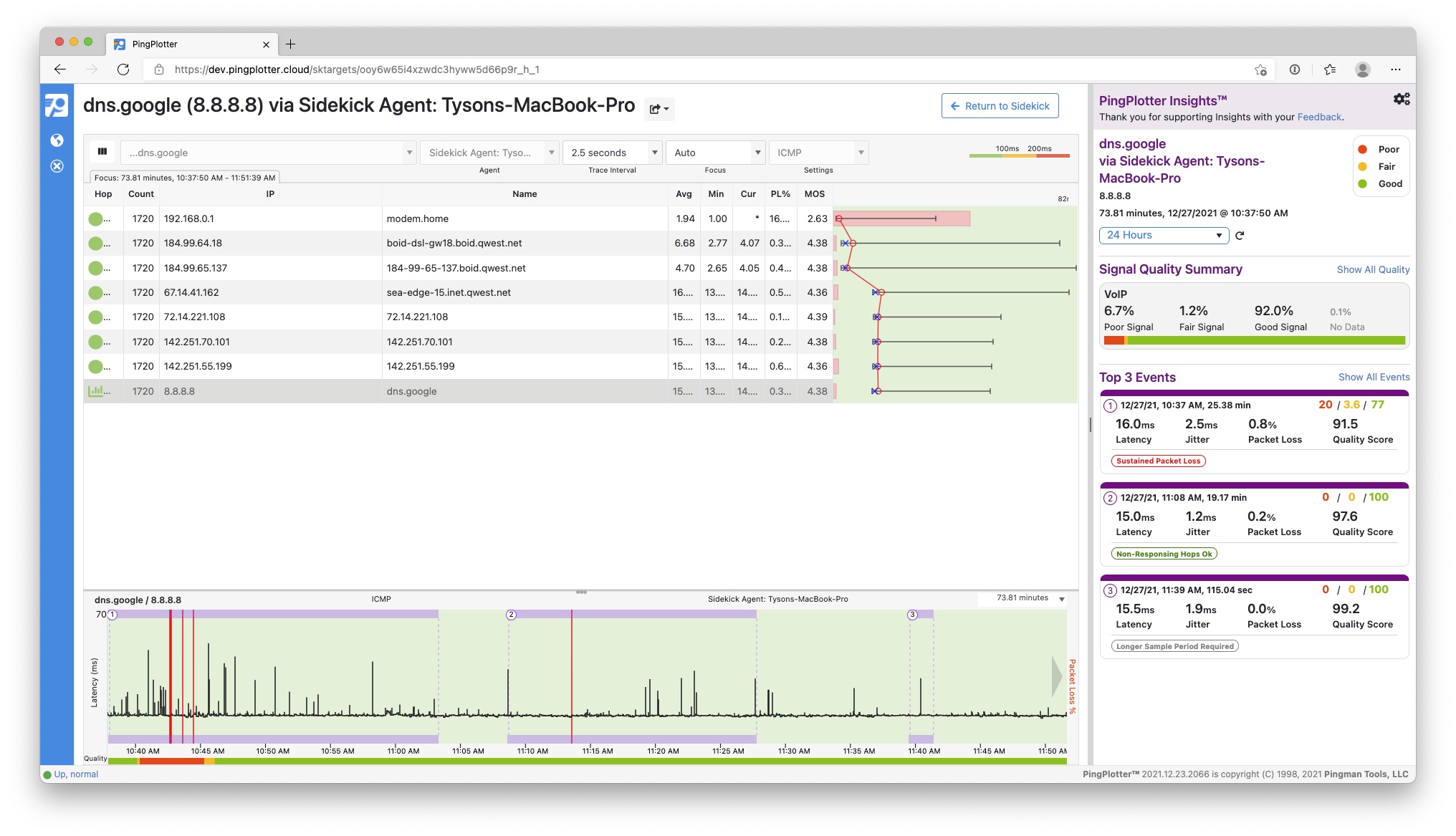
In cases where outside help is required, Sidekick can export data through convenient share pages — just like normal PingPlotter!
It’s worth repeating: From beginning to end, there is almost zero networking knowledge required to succeed with Sidekick. It really is the first PingPlotter that absolutely anyone can use right out of the box.
Set yourself up for success with Sidekick
While Sidekick may seem like a streamlined, simplified version of PingPlotter, that’s not actually a bad thing.
Since Sidekick is a curated experience, resolution times and false positives are greatly reduced.
Users can sometimes get hung up on troubleshooting a specific endpoint over testing critical components of their network. In addition, some mid-route hops can be a distraction even when the final destination is doing just fine. This can lead users to misdiagnose their issue, which ultimately eats up time and makes support technicians more skeptical in the future — the exact opposite of what you want when trying to get a network problem fixed.
Sidekick takes care of that completely. Sidekick shows everything a user needs to confirm an issue is network-related and whether its cause is internal or external. While there’s still the option to do the sort of in-depth analysis PingPlotter’s always made possible, it isn’t getting in the way of what matters most: a functioning network connection.
The best example is one that actually came up while making Sidekick itself.
One of our developers had been experiencing continuous network issues the last few weeks, giving us a great opportunity to test Sidekick in the wild. After running Sidekick for a bit, they were confident the issue wasn’t on their end, so they exported their results and sent them to their ISP.
By the end of the day, support had reached out to confirm what Sidekick was showing the whole time — the line just outside our dev’s house needed to be replaced. Within 24 hours, the problem was fixed and things have been running well ever since.
Even though our dev could have done all of the same work using traditional PingPlotter, Sidekick made the whole experience frustration-free (or as much as suffering through a crappy connection can be). At the same time, their ISP got clear, concise information without any second-guessing or backseat driving.
At this point, our entire team’s been running Sidekick, and it’s made the networking side of remote work a ton easier. Anytime one of us has a problem, we just check on Sidekick and know exactly what’s up.
Kickstart troubleshooting
Current events have asked a lot of us to become the stewards of our home/office networks. While some of us might still have an IT department (or tech-savvy acquaintance) available, much of the burden now falls on each individual to diagnose problems and take action.
With Sidekick, anyone can become a network troubleshooting superhero. If a local network problem is getting in the way of work, Sidekick can tell you what can be done to fix it. If the problem rests with an ISP, Sidekick can speed up the support response.
All that’s missing is tights and a cape.
Do you support other people?When remote workers have connection trouble PingPlotter Cloud helps you help them.
