
Troubleshooting Tips
Proving Your Internet Was Down
When constant network trouble has your boss giving you dirty looks, you might want to prove you're not just making things up. Here's how to show who's really to blame.
Oh no. Not again.
Complete silence. Nobody’s moving. Then, finally, you get the disconnect pop-up.
We’ve all taken a turn as the person with the crap connection, but when it always seems to be the same coworker over and over, you can’t help but get a little irritated. I mean, c’mon Joel! Get your act together!
What’s worse is the sinking feeling when you realize that coworker is you. Everyone’s waiting for you to get back in the call. Nobody can understand a word you’re saying. Eventually, everyone gives up and moves on. It’s a bad look.
As if that’s not enough, you know it’s not your fault. Your boss is frustrated, your teammates are frustrated, and, at some point, you just want to prove it isn’t you.
Instead of pacing in your kitchen, you can do something about it. Using a bit of sleuthing and some free resources, you can find the source of the issue and show the smoking gun to your boss in as little as 10 minutes. And, on the off chance it really is on your end, you can take decisive action to get things fixed.
Gathering evidence
The first step is narrowing things down.
If it seems like you’re having problems with everything (like pages loading slowly, unbearable VoIP calls, and finicky web apps), that’s a good indicator something bigger is getting in your way.
To get to the bottom of things quickly, we recommend grabbing a free 14-day trial of PingPlotter. It’s going to make proving your case a TON easier, and it’s totally ok if you’ve never used it before.
Once you have it installed, go ahead and click the link below to start testing your network (if PingPlotter doesn’t open and start testing automatically, you can also enter “google.com” into PingPlotter’s Target Bar):
Now that PingPlotter is testing your network, let it run in the background while you do your best to return to work. The most accurate results come from real-world conditions, so (for example) ask a coworker to jump on a call and chat for a few minutes. If you experience the problem, take note of when it happens.
After about 10 minutes, assuming your problem persists, you should have a better picture of what’s causing your issue. Check your results to see if you’re having any trouble with latency and packet loss — in short, a lot of red.
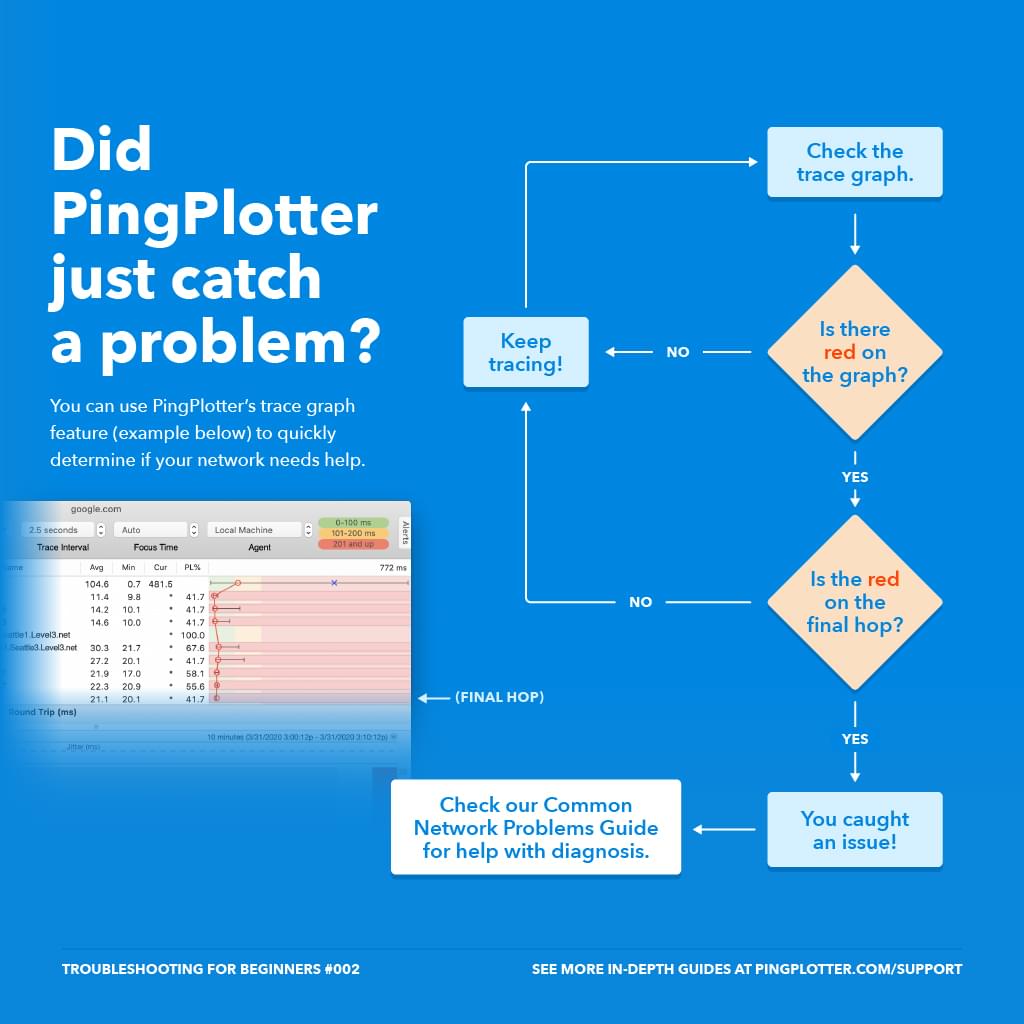
If you do, that probably means your problem is with your general network connection, not with specific apps. Feel free to skip ahead to sharing the results and diagnosing your issue.
If things are looking clear and consistent, there could be a problem with your connection to the specific app or service you’re having trouble with. Start by looking at our list of services and app guides to see if we’ve covered how to troubleshoot your unique issue. If not, a quick search of “[app name] server address” should get you an IP address (like 192.168.0.1) or DNS name (like app.slack.com) to enter into PingPlotter.
Just like before, you should have a clearer picture of things after 10 minutes. With this data, you can do two things:
- Show the results to your boss to prove there’s a real issue
- Take action to fix it.
So let's do it!
Sharing with your boss (and everyone else)
One of the reasons we suggest using PingPlotter to prove your case (other than the fact we, you know, make it) is that sharing your results is super-easy.
PingPlotter can generate a webpage with results you can send to anyone you need, be it your boss, your IT admin, or a service provider.
In PingPlotter. Go to File -> Share -> Share to pingplotter.com (on Windows) or File -> Share -> Create Share Page (on macOS). You should now have a share page with all your data in one spot. You can copy the address of your page and give it to whomever you need.
That’s it! Now, your boss can see that you’re not faking it, and you can get to what’s important: fixing things.
Your problem's real, but is it your responsibility?
You’ve got and shared your test data, but you’re not done quite yet. There’s still the matter of finding the root cause and fixing the problem.
Knowing the source can be a little tricky. Our Getting Started Guide discusses how to identify where a network issue originates. In this case, we’re really just out to prove it isn’t something immediately inside your control (like your WiFi router).
Take a good look at your collected data and see if the red you spotted starts at the first two rows:
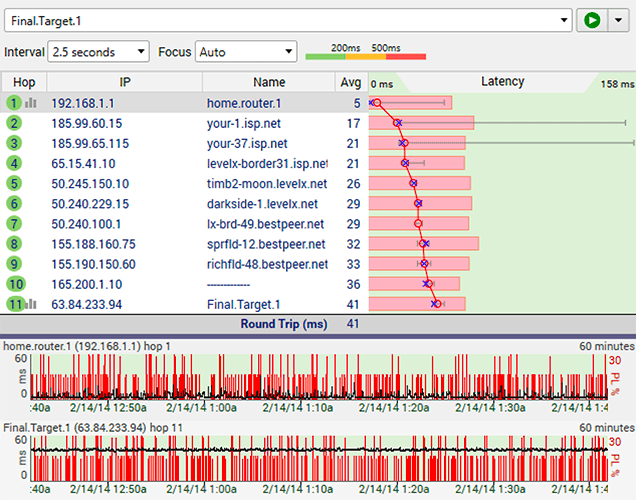
If so, this means the issue is something local. Fortunately, that often means you can do something right away to fix the problem.
If the red in your data starts midway through and continues to the end...
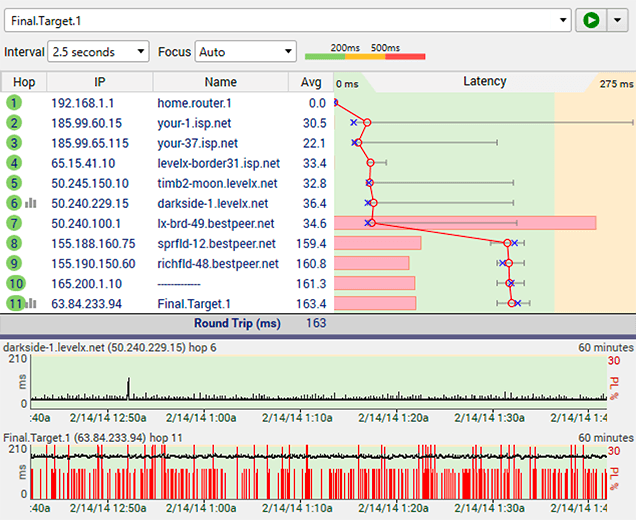
...this means the problems you’re seeing are most likely caused by your internet provider. While it’s great that the problem isn’t something on your end, ISP’s tend to get blamed for things all the time, so they’re going to need a little prodding. However, if you show them exactly what’s happening, they’ll be less defensive and quicker to act.
If you’re seeing red at the end of your route, there’s a decent chance something is up with the app or service you’re using. Getting in touch with their support and sharing your PingPlotter results can help you get a faster response.
When the problem is somewhere outside your control, you can speed up the support process and get better results by making a strong case. We’ve helped a ton of people in situations just like yours by following these guidelines. It seems simple, but you’d be surprised how effective good communication and raw data can be.
But what if it really is my fault?
If it looks like the problem is happening on your end, don’t fret. Most often, the cause of your issue is something straightforward.
While all the charts and graphs can feel overwhelming, you can do a lot by comparing your results to the most common network problems people experience. If you’re still having trouble making sense of what you’re seeing, don’t hesitate to shoot us a tweet or a message on Facebook — we’re a pretty helpful bunch.
Most importantly: Don’t wait!
Sure, your boss is probably tired of hearing excuses, but there’s one thing they want to hear even less:
"I did nothing."
When everyone around you is getting fed up, it’s a real bad look to just sit there and wait for things to fix themselves. Even if you can’t resolve it in a single instant, showing that you’re actually trying goes a long way toward keeping you covered.
In just 10 minutes, you can go from being frustrated to feeling empowered, and, right now, that means a whole helluva lot.
We're here to help
With all the uncertainty in the air, one thing you should be able to count on is your network. We’re compiling all the tools, tips, and resources we can find in one place to help you stay connected no matter where you are.
Do you support other people?When remote workers have connection trouble PingPlotter Cloud helps you help them.
