
Using PingPlotter
Troubleshoot Your Own Way with Flex Storage and Final Hop Only
Flexibility is important. There’s a reason why your ski instructor told you to stay loose. If you’re too rigid, you’re gonna have a bad time. Thankfully, PingPlotter’s latest update unrolls the traceroute yoga mat. Flex Storage and Final Hop Only are two great additions to PingPlotter that help you manage troubleshooting the way that's best for you.
Save Space and Increase Performance with Flex Storage
Having easy and manageable access to previous session data is important for any long-term network monitoring. Providing comparable data is what PingPlotter’s all about, and Flex Storage gives you more control than ever over the trace data you collect. Instead of using a single file to store your session history, PingPlotter now organizes your data into multiple files by date and time. You can now manage older data whenever and however you choose.
PingPlotter has always saved your previous session data. However, the data was stored locally in one large file. While this helped keep things tidy, there were potential issues to storing all your traceroute eggs in one basket. The first issue was file size. For users with multiple traces running 24/7, this single file could balloon to massive proportions. We created a separate utility for cleaning up outdated data within the file, but this was far from ideal. Now, PingPlotter subdivides your data, so you can delete any trace info past its prime.
Another potential issue with PingPlotter’s single data file was performance. While rarely an issue, an extremely large storage file increased load times when accessing older sample sets. Since your data is now segmented, PingPlotter can load your old traces in a snap every time.
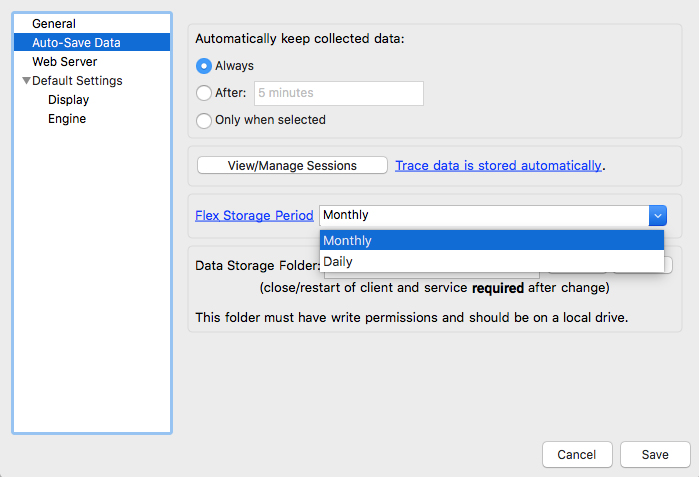
The new Flex Storage settings can be accessed from PingPlotter’s Settings menu. Under “Auto-Save Data,” you will now find a menu for “Flexible Storage Period.” You can then choose a timeframe for subdividing your data. Segment the data by day or month, whichever best matches your use. PingPlotter will break your data into the desired divisions and organize them for easier file management.
Streamline Monitoring with Final Hop Only
There is a saying: “Life is a journey, not a destination.”
To that, we say, “why can’t it be both?”
Final Hop Only allows PingPlotter Professional to test only the connection to your target instead of every hop in between. While knowing the status of every hop between you and a destination is useful for narrowing down an issue, it can sometimes be more info than you need when monitoring multiple networks. Final Hop Only helps you consolidate your traces, so you’re never overloaded with unnecessary data.
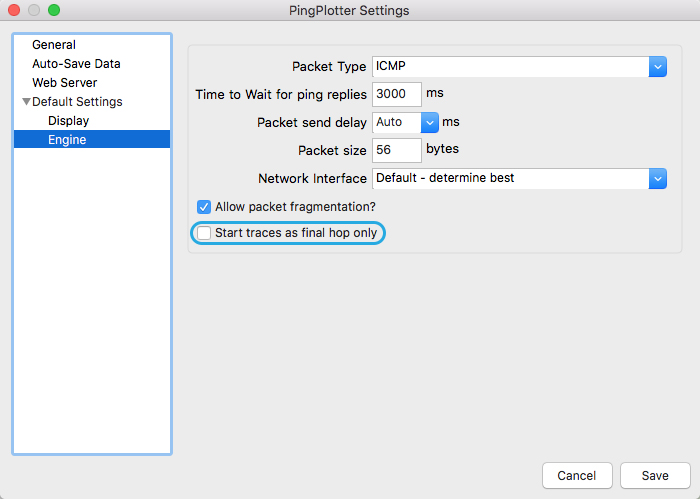
You can activate Final Hop Only from the PingPlotter settings menu. Under “Engine” for any packet preset, you can select “Toggle Full Route” to change those specific traces to Final Hop Only. You can also change individual targets by right-clicking on any specific hop and selecting “Toggle Full Route.”
Final Hop Only does more than just declutter your PingPlotter timeline. Obtaining trace data for every hop between you and your target takes both network bandwidth and computational resources. These may both seem inconsequential, but when you’re monitoring a large group of targets, every bit adds up. Final Hop Only keeps resource usage low when active troubleshooting is a lesser priority.
Testing only your destination is useful when everything’s running great, but what happens when a connection degrades? You don’t want to miss out on the intermediate hop data you’ll need to diagnose the problem. Luckily, you can tell PingPlotter when to shift gears. You can set an alert action to renew full network traces once a condition is met. If high ping or a route change impacts your target, PingPlotter will start testing every hop like you’re used to. Your timeline graph will also note exactly when PingPlotter made the switch. Take that, FOMO!
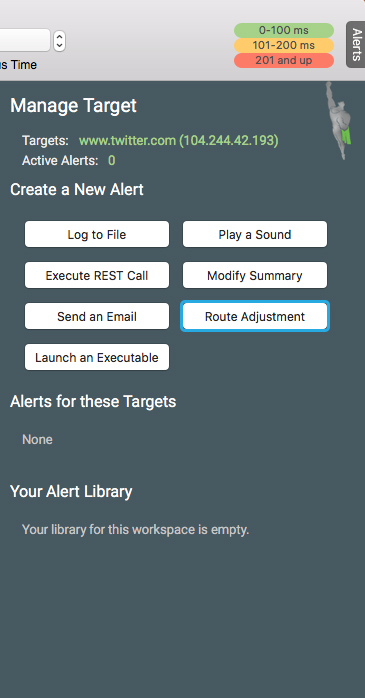
In PingPlotter’s “Alerts” tab, you will now see an option for “Route Adjustment.” You can set an alert condition to either expand a Final Hop trace to Full Route or consolidate a Full Route trace to Final Hop Only.
Limber up with Flex Storage and Final Hop Only
Flex Storage and Final Hop Only add an extra layer of finesse to your traceroute-fu. By giving you the flexibility to control the data you collect and how it’s stored, PingPlotter makes monitoring multiple networks fast and clutter-free.
Do you support other people?When remote workers have connection trouble PingPlotter Cloud helps you help them.
