Legacy Manual
Windows Service Options
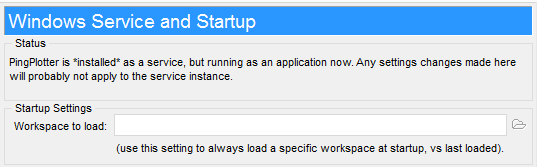
PingPlotter Pro offers some startup options that allow you to monitor with PingPlotter continuously - even if you don't log in and if you reboot occasionally.
See the topic on Running as a service for more details.
Note that when running PingPlotter as a service, the user interface might behave slightly different that when running as an application. This is particularly true on any file browse dialogs. Make sure you specify absolute paths on any locations.
Installing as a service
The "Status" shows the current service status. Please read these instructions for more details on how to configure this.
Workspace to load
When starting PingPlotter as a service, you can specify a pre-configured list of targets and user interface configurations in the form of a "Workspace" file. This workspace is created by using PingPlotter in normal mode, then using the "Workspace" -> "Save Workspace" command. When saving this workspace, make sure you save to an absolute path, and one that is accessible to the "Service" user.
**The feature in this topic is exclusive to PingPlotter Pro. See our product comparison page for more details**