PingPlotter Cloud Manual
Dashboard View
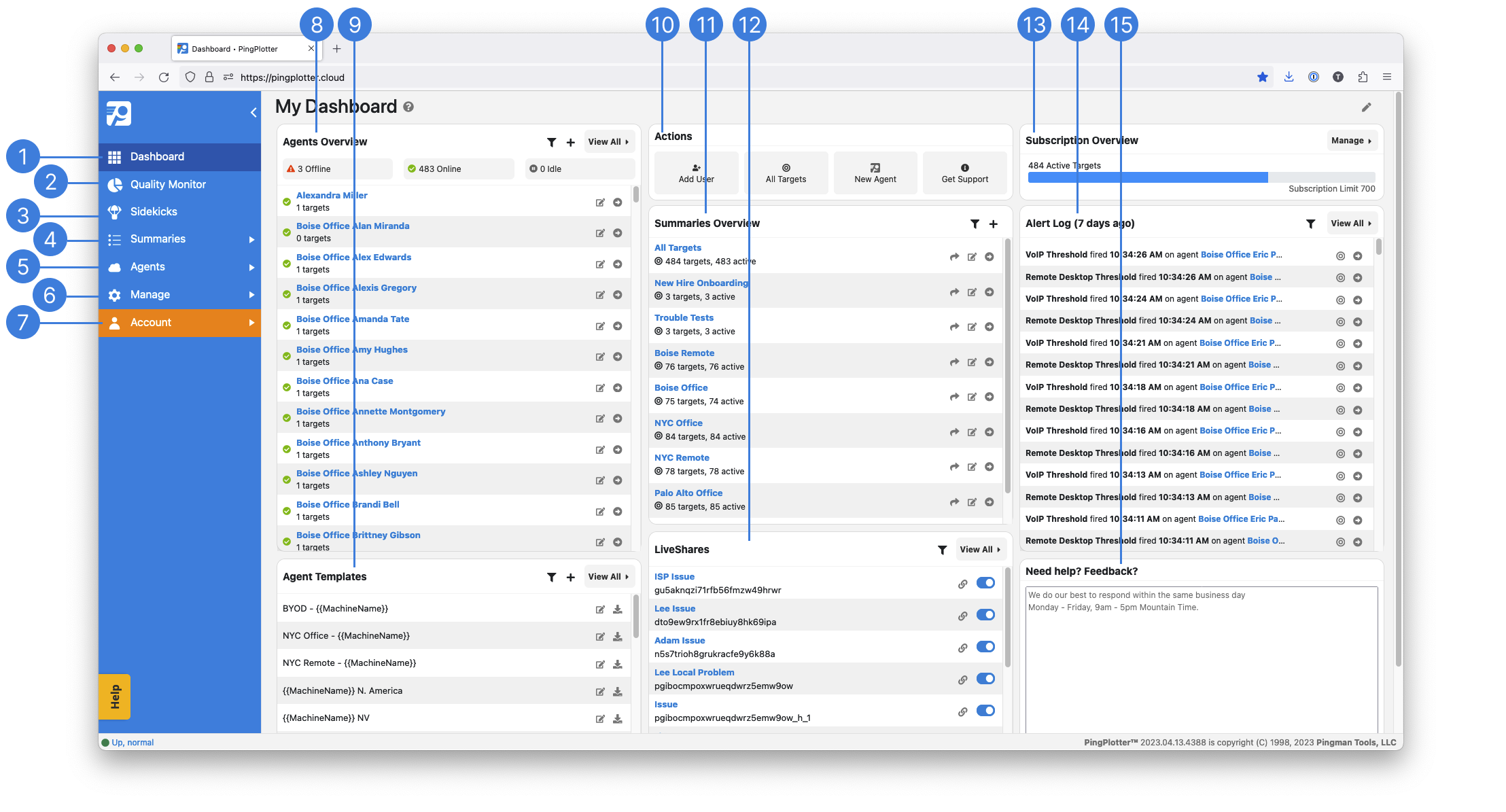
The Dashboard is your home for all things PingPlotter Cloud. Don't like how it looks? Feel free to change it up using the Edit button in the upper right hand corner.
Dashboard
Your home for all things PingPlotter Cloud.Quality Monitor
See all of your connections in one place. Quickly who identify who is having Internet connection issues.Sidekicks
Automatically test the critical components of a network.Summaries
This is a list of all your current summaries. To create a new Summary, open the dropdown and select + New Summary...Agents
Create, deploy and manage PingPlotter Cloud Agents.Manage
Make changes to your Subscription, add/remove Users, add/remove LiveShare links, add/remove Sessions, change account Settings.Account
Update your password and enable 2FA.Agents Overview
A list of all Agents and their status. Go to the Agent Summary by selecting the Agent's name.Agent Templates
A list of all Agent Templates. Quickly deploy a new Agent by copying the Auto Setup link or downloading the installer.Actions
Add a new User, open the All Targets Summary, create a new Agent, or submit a support ticket.Summaries Overview
A list of all your Summaries. Create a new LiveShare, edit the Summary, or go to the Summary using the quick links.LiveShares
A list of all created LiveShares. Copy the URL or disable it using the switch.Subscription Overview
Keeps track of how many active traces you've used in your subscription.Alert Log
Displays the most recent Alerts that have fired for the selected time period.Questions/Feedback
Need some help? Have some Feedback? Let us know!
Note
If your administrator has created a PingPlotter Cloud user account on your behalf, you may not see every menu option depending on your user profile permissions. If you cannot access a specific menu option or element, contact your administrator and request access.