PingPlotter Cloud Manual
Actions
To get started, click on a trace row in the Summary View to select it. Or, you could also click on the target row in the Trace View.
From there, click the Show Alerts button in the upper-right corner of the PingPlotter Cloud interface to show the alerts panel
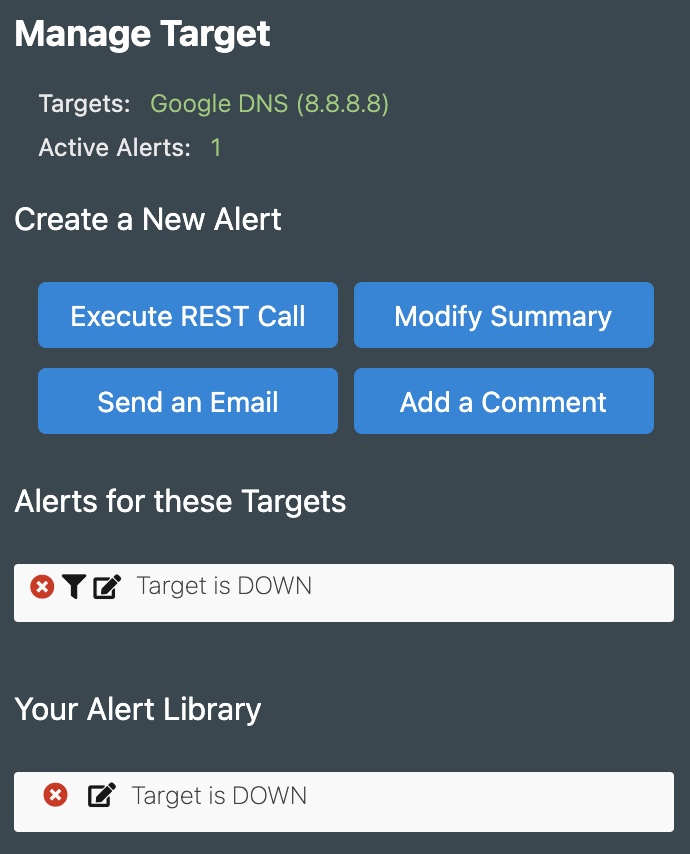
Alert Actions
Execute REST Call
- Generates a standard web REST call enabling you to GET, POST, PUT, or DELETE data to your web services when an alert condition is triggered.
Send an Email
- Sends a customizable email with PingPlotter Cloud data to the recipient or distribution list you specify.
Modify Summary
- Will add or remove a target on a specified summary.
Add a Comment
- This comment will show up as a red triangle beneath the Timegraph pointing to the time the alert fired. Hover over the triangle to see the text.
Alerts for these Targets
Displays the attached alert configurations from Your Alert Library for the trace session.
Your Alert Library
A collection of all of the alert configurations you've created within your PingPlotter Cloud subscription.
Additional options
Click the filter icon to create a subnet mask, the pencil & paper icon to edit the alert, or the red X to remove the alert from either Your Alert Library or Alerts for these Targets.